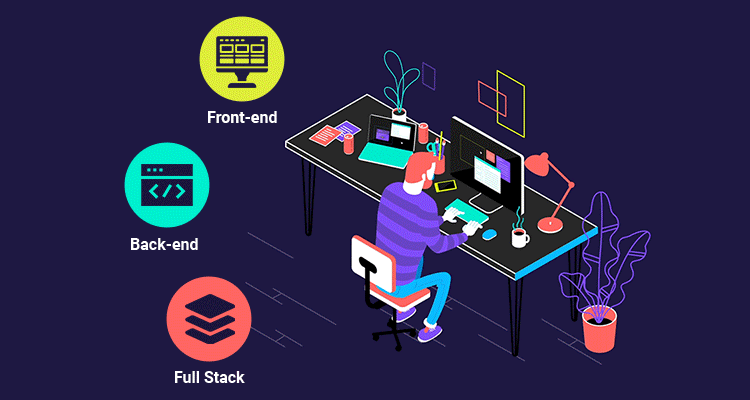Make the moving items identifiable for computers or machines by capturing each object in the movie with frame-by-frame labeled lines for video annotation.
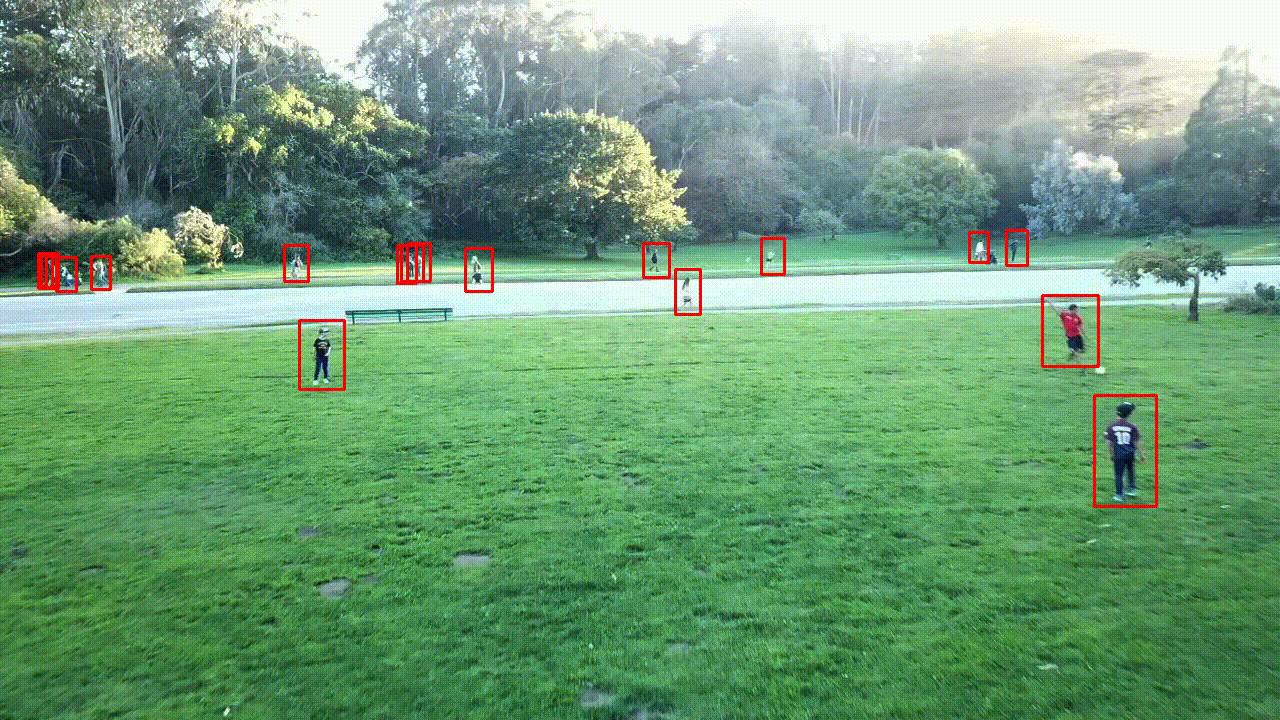
What kinds of video annotation services are there?
Bounding box annotation, polygon annotation, key point annotation, and semantic segmentation are some of the video annotation services offered by to meet the demands of a client’s project.
As you iterate, the team works with the client to calibrate the job’s quality and throughput and give the optimal cost-quality ratio. Before releasing complete batches, we recommend running a trial batch to clarify instructions, edge situations, and approximate work timeframes.
The technique of labelling or tagging video clips in order to train Computer Vision models to recognise or identify objects is known as video annotation. By labelling things frame-by-frame and making them identifiable to Machine Learning models, video annotation aids in the extraction of intelligence from movies.
Computer Vision Video Annotation
In the field of computer vision, video annotation plays a critical role in extracting meaningful information from visual data. It involves the process of labeling and annotating objects, events, and attributes within video frames, enabling machines to understand and interpret visual content accurately. In this article, we will explore the significance of computer vision video annotation, its applications, and the impact it has on various industries.
-
Enhancing Object Recognition and Detection: Video annotation helps train computer vision models to recognize and detect objects within video frames. By precisely labeling objects of interest, such as people, vehicles, or specific items, the annotated data assists in building robust algorithms for object detection and tracking. This is crucial in applications like autonomous driving, surveillance systems, and video analytics, where real-time object recognition is essential.
-
Action Recognition and Activity Understanding: Computer vision video annotation also enables the recognition and understanding of human actions and activities. By annotating actions, gestures, and movements within video sequences, machine learning models can learn to identify and classify various activities, such as walking, running, or specific sports actions. This has significant applications in video surveillance, sports analytics, and human-computer interaction.
-
Semantic Segmentation and Scene Understanding: Video annotation allows for the precise labeling of object boundaries and semantic regions within video frames. This enables the development of algorithms for semantic segmentation, where each pixel is assigned a specific class or label. Scene understanding and analysis become possible through the annotation of different objects and their relationships within the video, contributing to applications like video summarization, scene understanding, and augmented reality.
-
Behavior Analysis and Event Recognition: Video annotation aids in understanding complex human behaviors and recognizing events within video footage. By annotating events and behavior patterns, machine learning models can learn to recognize abnormal activities, identify specific events, or detect anomalies in video sequences. This is crucial in security and surveillance applications, where the identification of suspicious behavior or unusual events is of utmost importance.
-
Training and Evaluation of Computer Vision Models: Video annotation serves as a fundamental step in training and evaluating computer vision models. Annotated video datasets provide ground truth labels and serve as a reference for model performance assessment. The availability of accurately annotated data enables the development and improvement of machine learning algorithms, leading to more reliable and accurate computer vision systems.
-
Industry Applications: Computer vision video annotation finds applications across various industries. In autonomous driving, annotated videos are used to train models for object detection, lane detection, and pedestrian tracking. In retail, video annotation helps analyze customer behavior, optimize store layouts, and monitor product placements. Medical imaging benefits from video annotation by facilitating the analysis of dynamic medical procedures and disease progression. Entertainment and media industries rely on video annotation for video editing, content recommendation, and special effects.
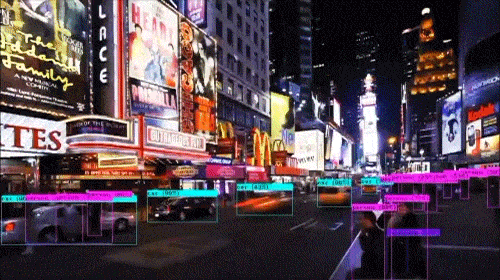
For exact results, develop AI algorithms and computer systems utilizing annotated movies as training material. We can annotate any sort of video utilizing innovative techniques and technologies that aid in the development of high-quality computer vision models.
Our cutting-edge facility produces the highest-quality annotated films for deep learning or machine learning utilizing the best-in-class video annotation technology.
Object Recognition for Self-Driving Cars
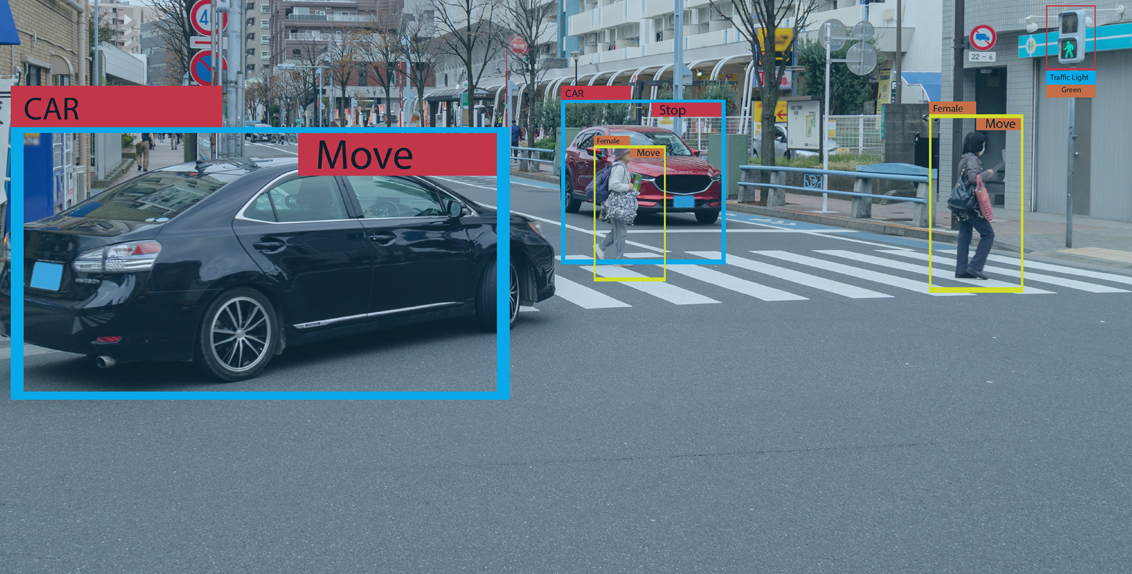
Autonomous cars can distinguish items such as other vehicles, street lights, signboards, traffic signals, lanes, bicycles, and pedestrians going down the street using the annotated videos.
We employ a cutting-edge video annotation technique called computer vision to precisely annotate films frame-by-frame, assisting AI developers in building a ground truth model that will allow them to create a fully functioning and dependable autonomous car.
Human Activity Tracking and Pose Estimation

Human postures become simpler to track when we annotate or identify them, making it easier for robots to recognize human activity and interactions in a variety of circumstances.
Our professionals can undertake live video annotation using the most effective tools and techniques to properly annotate the facial expressions of persons and how they position while doing various tasks while comprehending computer vision challenges.
::you can check out what is annotaion in our blog click to go throug it::

5 Ways To Make Your Own Video Annotations
Annotation videos are an easy way to add annotations to your video content. In this article, we’ll show you how to create them using Adobe After Effects.
Video annotation is a great way to add notes, comments, and other information to your video content. We’ll show you how to use Adobe After Effects to create these annotations in this tutorial.
1. Create a new composition.
Select the “Video” tab at the top of the screen. Then select “Annotations.” You will see a list of available effects. Choose “Text” and then choose “Add Text Effect.” A text box should appear. Type in any text you would like to add to your video. Click anywhere outside of the text box to remove it.
2 Add a text layer.
Next, click on the “Text” icon. This opens up another window where you can type in any text you’d like to use as an annotation. Once you’re done adding text, click on the “OK” button. Now you can move the text around by clicking and dragging it. If you need to resize the text, double click on it.
3. Select the text tool.
You can also select multiple pieces of text at once by holding down Ctrl (Windows) or Command (Mac). Then, simply drag one piece of text onto another.
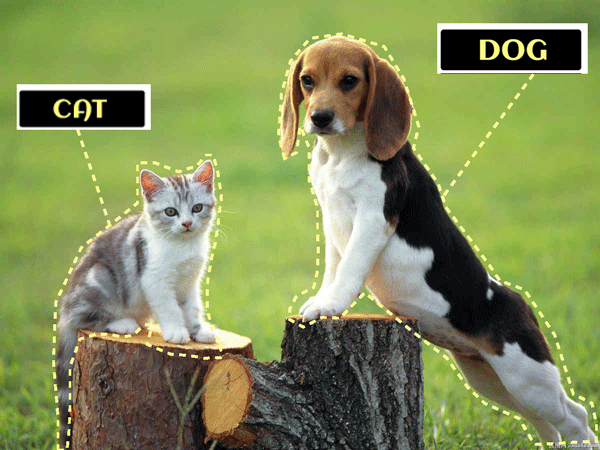
4. Type out your annotation.
Once you’ve selected the text you’d like to annotate, click the “Annotate” button. This will bring up a menu with options for adding different kinds of annotations.
5. Adjust the opacity of the text layer.
You can adjust the opacity of the text so that it’s more or less visible. If you’re not sure what the right level of transparency should be, try adjusting the opacity until you see something you like.
Video Annotation for Beginners
Video annotation plays a vital role in the field of computer vision, enabling machines to understand and interpret visual data accurately. Annotating videos involves the process of labeling and tagging objects, actions, and attributes within video frames, providing valuable ground truth data for training machine learning models. In this article, we will provide a beginner’s guide to video annotation, discussing the key steps, techniques, and best practices to annotate visual data effectively.
-
Understand the Annotation Task: Before starting the video annotation process, it is essential to have a clear understanding of the annotation task. Define the specific objects, actions, or attributes you want to annotate within the video frames. Determine the level of detail required, such as bounding box annotation for object detection or pixel-level annotation for semantic segmentation.
-
Select the Annotation Tool: Choose an appropriate annotation tool based on your requirements and expertise. There are various annotation tools available, ranging from basic image editing software to specialized annotation platforms. Consider the features, ease of use, annotation capabilities, and compatibility with your data format when selecting the tool.
-
Create Annotation Guidelines: Develop annotation guidelines to ensure consistency and accuracy throughout the annotation process. Guidelines should specify annotation instructions, labeling conventions, and examples of different annotation scenarios. Clear and detailed guidelines help annotators understand the annotation task and ensure uniformity across annotations.
-
Set Up Annotation Workflow: Establish an efficient annotation workflow to streamline the process. Divide the video into manageable segments or keyframes to distribute the annotation workload. Set milestones and deadlines to monitor progress and ensure timely completion. Consider having a quality control step to review and validate the annotations for accuracy and consistency.
-
Annotation Techniques: Depending on the annotation task, employ suitable annotation techniques. The common annotation techniques include:
- Bounding Box Annotation: Draw rectangles around objects of interest to indicate their position and size.
- Polygon Annotation: Create closed polygons to outline object boundaries with higher precision.
- Keypoint Annotation: Annotate key locations on objects, such as joints in human pose estimation.
- Semantic Segmentation: Assign labels to each pixel in the image to identify object classes or semantic regions.
-
Annotator Training and Feedback: Provide proper training to annotators to ensure they understand the annotation guidelines and techniques. Conduct regular feedback sessions to address any questions, clarify ambiguities, and refine the annotation process. Encourage annotators to provide feedback on the guidelines or tool to improve the overall annotation efficiency and quality.
-
Quality Control and Iterative Refinement: Implement a quality control process to review and validate the annotated data. Check for annotation accuracy, consistency, and adherence to guidelines. If inconsistencies or errors are found, provide feedback to annotators and iterate the annotation process to improve the quality of the annotations.
-
Data Management and Storage: Establish a robust data management system to organize and store the annotated video data securely. Maintain proper version control, backup the data, and ensure accessibility for future use. Consider using standardized file formats and metadata to facilitate data integration with machine learning pipelines.
-
Privacy and Ethical Considerations: Pay attention to privacy and ethical concerns when annotating videos, particularly if they contain sensitive or personal information. Annotate data in compliance with data protection regulations and ensure proper anonymization of sensitive details.
-
Collaboration and Documentation: Encourage collaboration among annotators by providing a platform for communication and sharing insights. Document the annotation process, including guidelines, tool selection, and workflow, for future reference and to facilitate knowledge transfer.
You’ve probably heard about video annotation before, but did you know there are many ways to do it? In this article, we’ll show you how to create an effective video annotation using Adobe Premiere Pro.
Video annotation is a great way to add notes to a video that will appear on screen while the video plays. It’s also a great way to share information with viewers in real time.
To start creating a timeline, open up your video in Adobe Premiere Pro. Then click on the “Create” button at the top right corner of the program window. This will bring up a new panel called “Timeline.” Click on the “New Timeline” tab.
Add Annotations.
Once you’re ready to add annotations, select the text box icon (the small circle with a line through it) located next to the word “Text.” A pop-up menu will appear, allowing you to choose between different types of annotations. Select “Video Text,” then type in the text you’d like to annotate.
Edit Annotations.
To edit your annotations, click on the arrow next to the word “Annotations” at the bottom of the screen. This will open up a new window where you can make changes to your annotations.
Export the Project.
Once you’re done editing, export the project by clicking File > Save As… and then choose a location to save the file. If you need help exporting your project, check out our guide here.
Create a new project.
To start creating your video annotation, click New Project at the top of the screen. This will open up a new project window where you can name your project and select a template. Choose a template that’s appropriate for your needs. We recommend choosing one that includes a title card, text overlay, and/or audio track.